Animation Studio
Unit 3 Optional Project
PG: Page has been rearranged without being rewritten. “Watch the following video” comes after the video. In general, “the following” or “below” should be scrapped as pointlessly heavy writing wherever it appears in the curriculum. There is rarely any ambiguity about where to look (e.g., here, there is only one video to watch).
BH: The TIFs aren’t TIFfy.
In this project, you will create a studio for designing and animating a character.
In this project:
- The user will use the click-and-drag of the mouse to draw a character.
- The mouse locations (x and y) visited during the drawing will be stored in a list.
- The user will move the character drawn using the up, down, right, left arrow keys.
-
Discuss with your partner how would you design such a project. Be sure to explore what data needs to be tracked and how lists can be employed to keep track of this data.
- How can you store the x and y positions of the mouse as the drawing is created?
- Why is remembering the order of these locations important?
- Use the arrow keys to move the entire picture.
- How should the location information stored in the lists be updated to accomplish these movements?
- How should the revised drawings be created based on updated locations?
- Start coding! Many things will clear up when you actually get to work.
Tips to guide your thinking:
You may wish to use the warp block to make your animations render more quickly.

If you uncheck the point list variable at the Variables palette, your animation will run faster because your computer won’t have to display hundreds of coordinates on the stage.
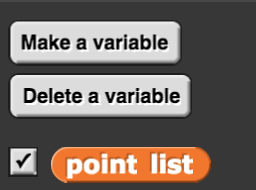
Brainstorm with your partner about some possible extensions to the project. Here are some ideas:
- Use abstraction and revise your code so that all the arrow key inputs (up/down/right/left) can be addressed by a single block with inputs.
- Add background image(s), sound/music to your character animation.
- Give the user options (such as color, pen thickness, etc.) in the drawing phase.
- Create a series of animations on your Animation Studio program. Capture, combine and edit them with a software like Screencast-O-Matic and then upload your work to YouTube and share with your classmates.