Page 1: Getting Started with Snap!
Unit 1, Lab 1, Page 1
On this page, you’ll learn how to create your own account and how to log in and out.
Creating an Account
- If you haven’t already opened Snap!, open it now: http://snap.berkeley.edu/run
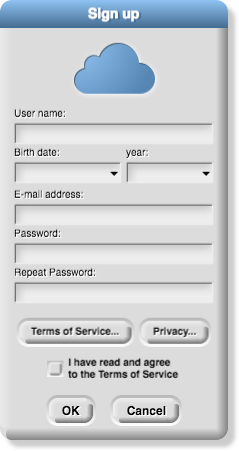
- In the Snap! window, click the Cloud menu (
 ), , select “Signup…”, and follow the instructions.
), , select “Signup…”, and follow the instructions.
- Please use your first name somewhere in your username. Do not just use your random non-sensical “handle” that you might use in a game, but rather something that we can easily know who is who based off the username.
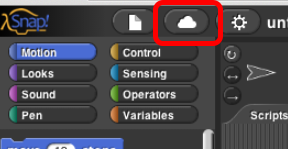
You’ll be asked to click a link in your email to verify your account, but you don’t have to do that right now.
You may change your password at any time using the Cloud menu,  .
.
Logging In to and Out of Your Snap! Account
You should be logged in whenever you are in Snap!. Here’s how to check if you are logged in:
- Click the Cloud menu in the tool-bar.
- If it says “Logout” and your user name, then you are already logged in.
- If it says someone else’s user name, then log them out and log in with your own user name.
- Otherwise, choose “Login…” and enter your user name and password.
- Click to the next page to continue (navigation at the bottom of the page, or the left side bar)
Remember to log out of Snap! (using the Cloud menu) when you are done.